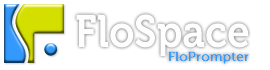New Feature :: Software Update Check Policy
In FloPrompter version 2.3.1, we implemented a cool little feature where the software will automatically check for updates. Considering how often we’ve been coming out with new features and enhancements, we thought this was a really good idea!
But what if you’re an IT administrator at a school, for example, and you’re not keen on the idea of the students in a computer lab checking for updates and attempting to install them? The good news is that IT administrators can turn off this feature altogether and hide everything in the UI that has to do with update checking.
First, let’s review how the automatic software update check feature normally works.
Users can opt whether to allow the software to automatically check for newly published updates in the Options Dialog (as shown below). If the box is checked, the software will occasionally check the FloSpace.com web site to see if a new version is available. (Note that it won’t automatically download any software! Customers decide for themselves when and if to update the software.)
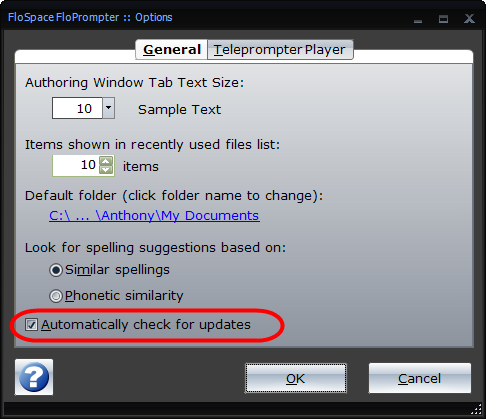
Users can also opt to manually check for updates whenever they like by clicking on the View tab, and then clicking on the Check Updates button (see below).
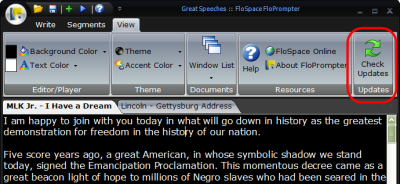
But if you’re an IT administrator, you may not want your users to even see the checkbox in the Options Dialog nor the Check Updates button on the View tab. What could you do?
Fortunately, FloSpace considered this issue when we designed the automatic update feature. We implemented something called a “software update check policy” feature. If it’s against your school’s or company’s policy for end users to manage software updates, then you can access this secret feature to hide the auto-update controls in the user interface. Here’s what the software update check policy dialog looks like:
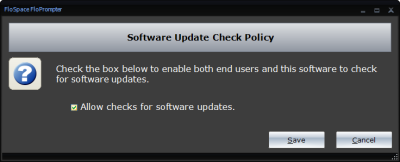
If that checkbox is checked, then users see the “Check Updates” button on the View tab and they can see a checkbox for automatically checking for updates in the Options Dialog.
However, if the box is UNchecked on the policy dialog, then the “Check Updates” button on the View tab disappears! Similarly, the setting on the Options Dialog for automatically checking for updates is gone! See what happens to the Options Dialog:
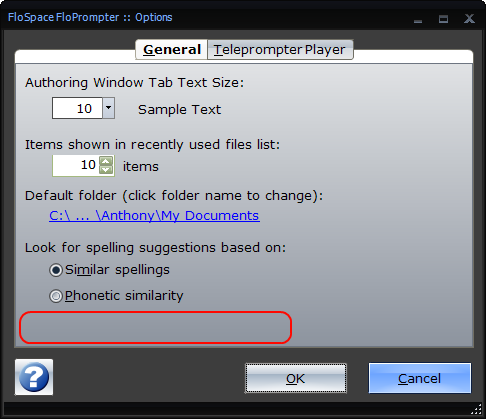
Compare this screenshot of the Options Dialog with the one at the top. See how the “Automatically check for updates” option has disappeared? We’ve also hidden the “Check Updates” button from the View tab.
How does one get access to the feature for setting the software update check policy? If this is a feature you’d like to use in your school, organization, or company, please send an email to info@flospace.com and we’ll send you the secret code for accessing the policy dialog.